How To Create A Sharepoint Hub Site
Hub sites in SharePoint are useful for allowing employees to quickly catch up on recent site activities, team news and general updates. Hub sites in SharePoint demonstrate this particularly well. Despite this, not everyone knows how to establish a hub site from scratch.
Solution:
- Create a standard site
- Open the Office 365 Admin Center
- Access the SharePoint Admin Center
- Open Active sites
- Select your new site
- Select Hub
- Register as hub site
This post features an image guided walkthrough of both site and hub site creation/assignment. Please follow along with us if you're uncertain of what to do.
Quick links:
- Creating a standard site in SharePoint Online
- Registering a hub site in SharePoint Online
- End note
Creating a standard site in SharePoint Online
Step 1 – Begin the site creation process
- From the top left of the window, select Create site to begin creating your new site
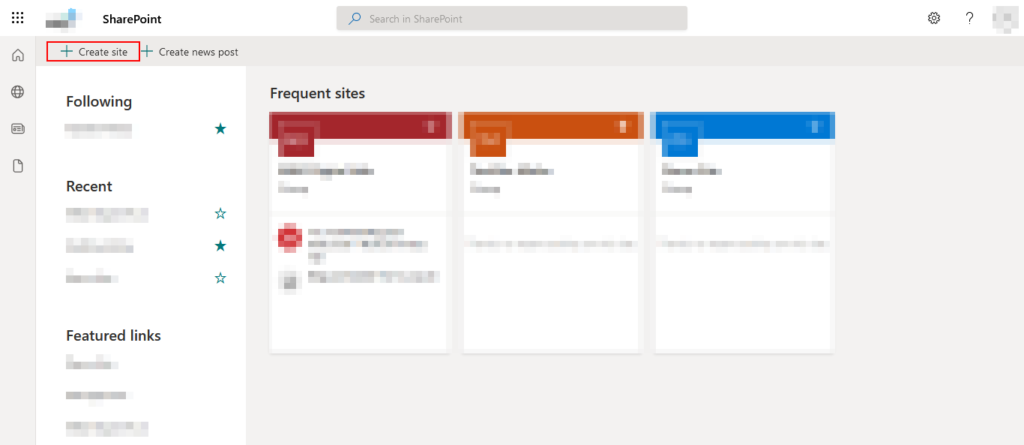
Step 2 – Choose a site type
- While either can become a hub site, we recommend choosing Team site as it best aligns with the purpose of a hub site.
- Team site– generally good for sharing documents, discussing projects and tracking events
- Communication site– Ideal for displaying content and distributing news regarding new projects
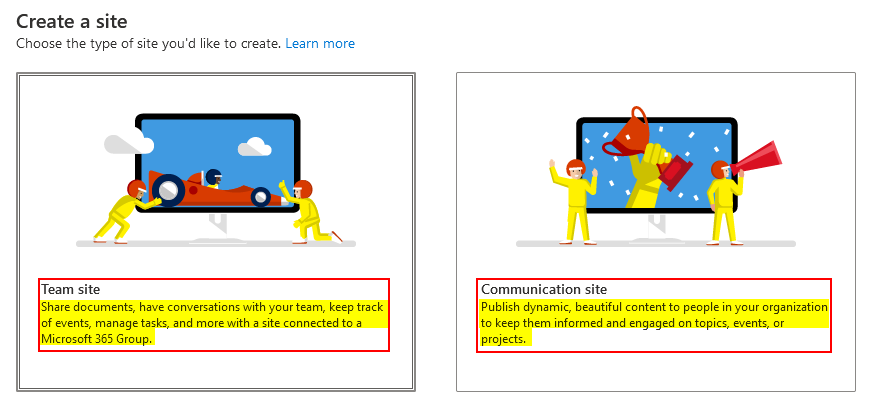
Step 3 – Fill out required fields
- First enter a memorable and appropriate site name
- Group email address and site address will be auto generated based on this name
- Site description is not a required field, but we recommend having one
- This will tell people the purpose of your site
- Privacy settings will determine who can see/access this site without an invitation
- We recommend using a language you're capable of understanding
- Press next to continue after filling each field.
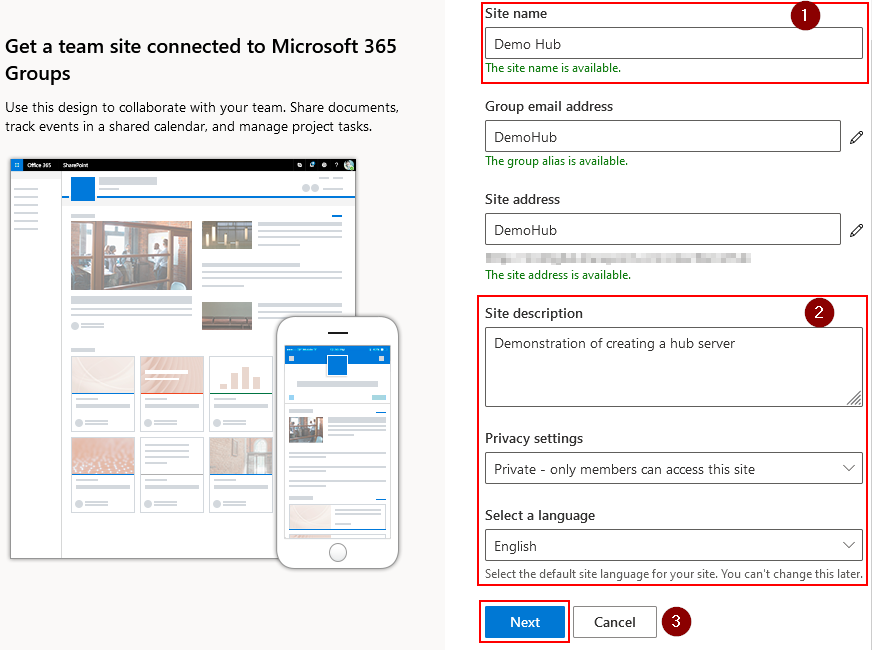
Step 4 – Add site owners and members
- Enter a name into a field and select them. After selecting Finish and creating the group, they'll be notified about joining the group- and be able to access the site
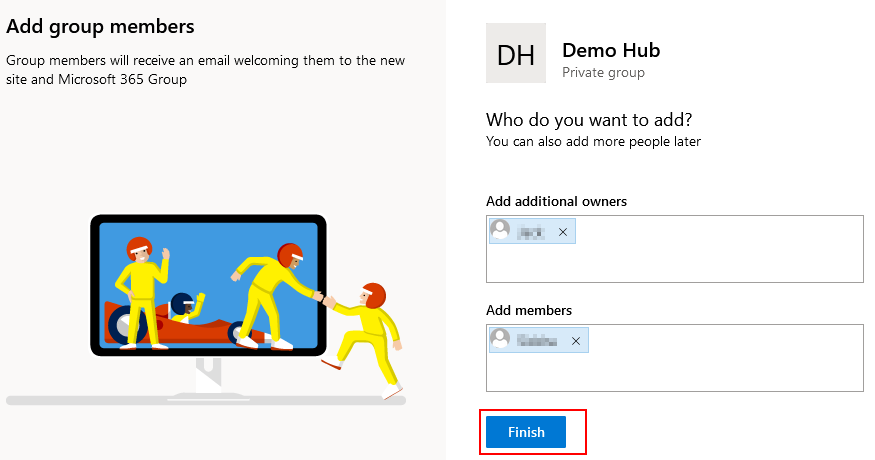
Registering a hub site in SharePoint Online
Step 1 – Visit the SharePoint Admin Center via 365 Admin Center
- Visit the Office 365 Admin Center here, and locate SharePoint in the left side panel's Admin center category.
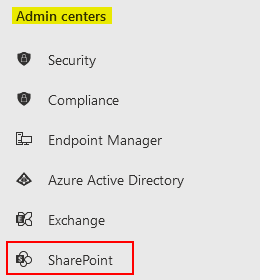
Step 2 – Open Active sites in the SharePoint Admin Center
- From the SharePoint Admin Center's side panel, open the Sites dropdown and select Active sites.
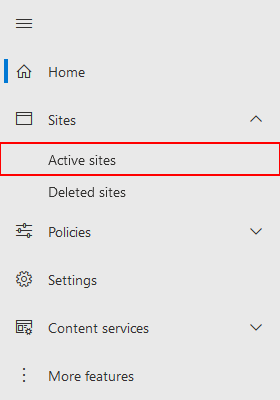
Step 3 – Register the new hub site
- Select the target site, and open the Hub dropdown. From the dropdown click Register as hub site.
- You will be asked to select associates for the site.
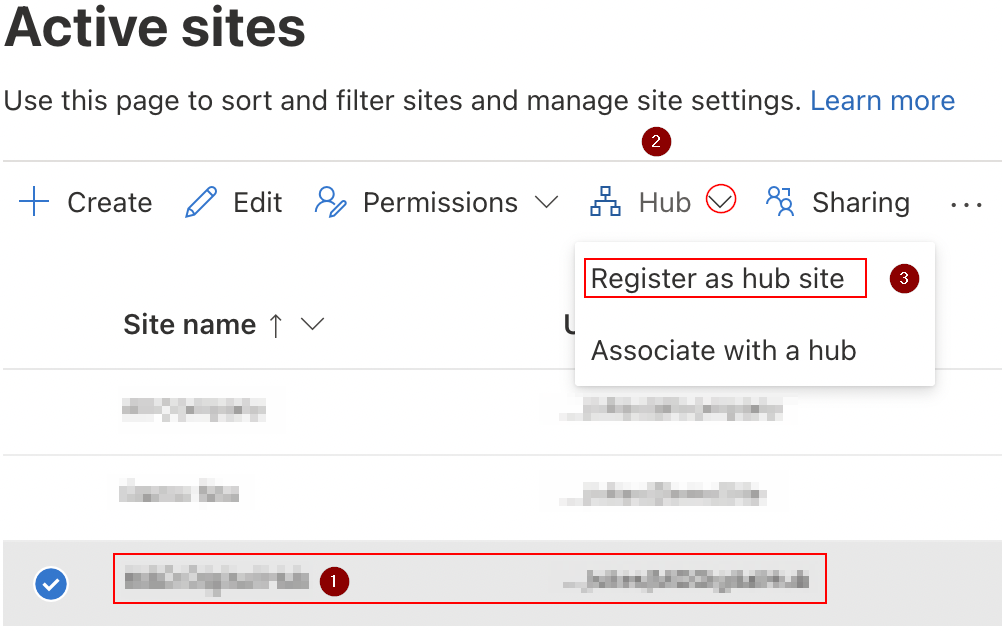
End note
Recap
As of now we've discussed the creation of a site using Microsoft SharePoint. A team site consists of team-relevant content such as site activity news, scheduled events, organization document changes and communication updates. A communication site intends to illustrate new company content and projects. Lastly, a hub site serves to unite all sites from one key access point, regardless of whether they are team or communication sites.
Farewell
As usual, this section is dedicated to thanking readers for their support. We'd be pleased to know you found this post useful and/or informative. If you have any more SharePoint related queries, please consult our related articles (listed below). However, if you have other queries, consider looking at the rest of the site. We're frequently posting new stuff each week and may just have the guide or troubleshooting tips you need. Regardless, we wish you a good day/night. Farewell readers.
Our related articles:
- How to unsync SharePoint folder from desktop – When a user uses the OneDrive sync client to synchronize a SharePoint Document library, the whole library of files and folders is transferred to the user's PC. It is not, however, simply replicated. Between the user's PC and SharePoint, a two-way relationship is formed. Any changes in one location are immediately reflected in the other. This is unwanted behaviour if you intend to merely copy. As such we'll be showing you how to unsync SharePoint.
- A guide to checking the size of a folder in SharePoint – SharePoint sites contain a lot of data. All of which takes up space. Due to this, the importance of tracking folder storage consumption is high. Despite this, not many know how to check a folder's size. This post aims to change that.
- SharePoint: can't add site members: Causes and fixes – SharePoint servers as a collaborative document manager. As such, the collaboration-based functionality is about as important as the management functionality. Despite that, SharePoint may on occasion run into issues adding site members- in this blog we'll be running through some causes and discussing fixes.
- What is the simplest way to transfer files from Google Suite to SharePoint? – If you've decided on switching from the Google Suite to the Office 365 Suite, you may be a little baffled as to how to go about it. Fortunately for you, we've got a better method than re-downloading and uploading everything one-by-one. Have a read to find out more.
Recent Posts
How To Create A Sharepoint Hub Site
Source: https://businesstechplanet.com/a-complete-guide-to-creating-a-sharepoint-online-hub-site-from-scratch/
Posted by: brenneraltaid.blogspot.com

0 Response to "How To Create A Sharepoint Hub Site"
Post a Comment